duke
User Guide
Welcome to Duke: The Great Auto To-Do List.
Now you can never forget your tasks ever
again!
Contents Page
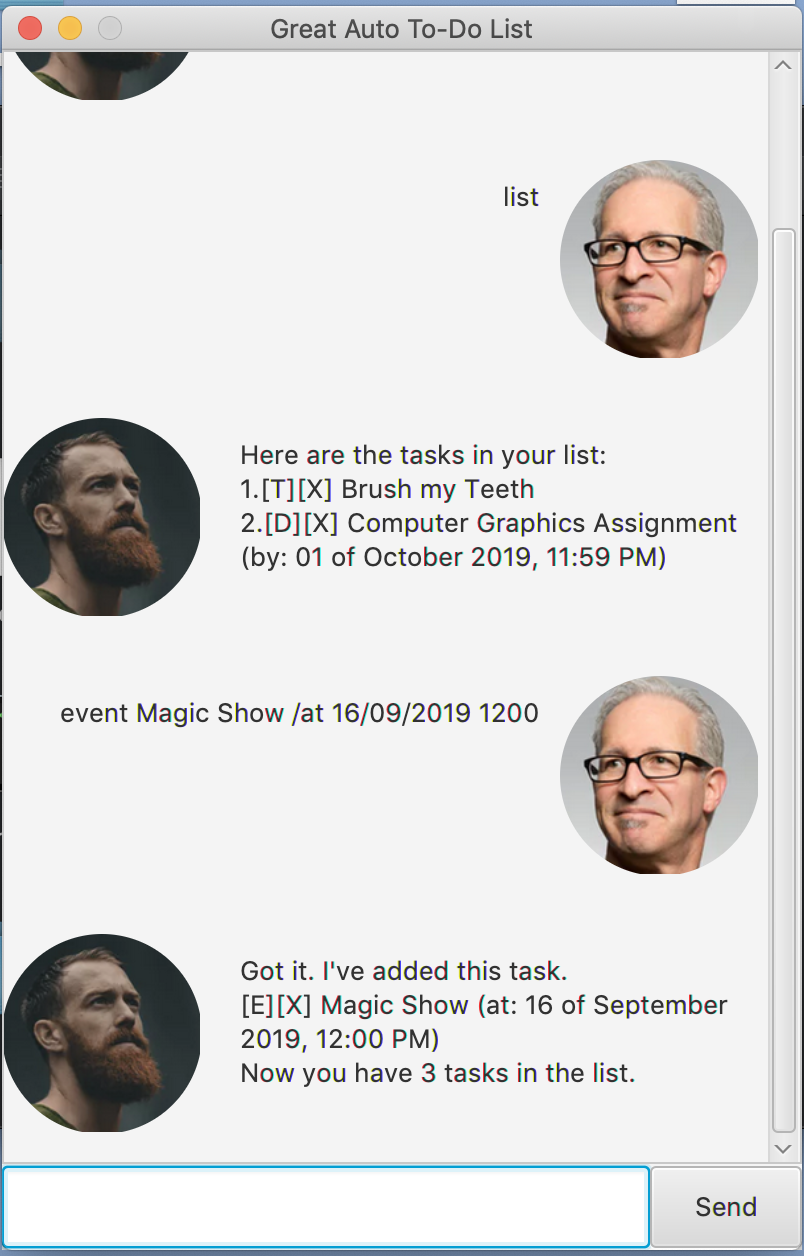
Prerequisites
Complete the following set up before running this application in your computer:
- Java SE Development Kit 11
- Download the
.jarfile and execute it in your command line using the following command:
java --module-path {PATH_TO_JAVAFX_SDK_11} --add-modules javafx.controls,javafx.fxml -jar Greatest_To-Do_List-1.0.jar.
Features
Here are some features that you can expect from the Great To-Do List.
Feature 1: Add your Tasks into the To-Do List
You can add the following types of task.
- ToDo Tasks:
add ToDos by typing into the dialogue box
todo (insert description of task)and then click Enter. - Deadlines: add Deadlines by typing into the dialogue box
deadline (insert description of tasks) /by (DD/MM/YYYY) (HHMM).
Take note that you must input the time of your deadline with reference to the 24-Hour Clock and then click Enter. - Events: add Events by typing into the dialogue
box
event (insert description of tasks) /at (DD/MM/YYYY) (HHMM).
Take note that you must input time of event with reference to the 24-Hour Clock and then click Enter.
Feature 2: Deleting your Tasks
Delete tasks by inputting delete (task_number_in_list) in the given dialogue box.
Feature 3: Find your Tasks
Search for your tasks simply by typing in the words found in the tasks.
Feature 4: List your Tasks
The Great To-Do List lists all your tasks by simply typing
Feature 5: Save your Tasks into a TextFile
The Great To-Do List allows you to save your tasks into a
text file. The text file is found in {location of Great To-Do Lists}\data.
Your tasks can be found listed within the file duke.txt.
Feature 6: Arrange Deadlines in order
Re-order your deadlines, starting with the deadlines that are earlier than the others.
Feature 7: Arrange Events in order
Re-order your events, starting with the events that are earlier than the others.
Usage
Here are the commands you need to use the Great To-Do List.
bye - Exit the Application.
Exit the To-Do List application by inputting this into the dialogue box, then press Enter when prompted by the application.
Example of usage:
bye
Expected outcome:
Bye. Hope to see you again soon!
Press Enter to exit the chat!
Press Enter on keyboard to exit the application
deadline - Creates a new Deadline.
Add deadline into the to-do list using the
command deadline INSERT_TASK_DESCRIPTION /by DD/MM/YYYY HHMM.
Example of usage:
deadline Duke Assignment /by 15/09/2019 2000
Expected outcome:
Got it. I've added this task.
[D][X] Duke Assignment
(by: 15 September 2019, 08:00PM)
Now you have 1 tasks in the list.
delete - Delete a Task.
Delete a specified task using command delete INDEX OF TASK
and press Enter.
Example of usage:
delete 2
Expected outcome:
Noted. I've removed this task:
Followed by the tasks that was in the list at index 6.
deleteAll - Remove all tasks from the task list.
Clear the task list using the command deleteAll and
press Enter. Please note that the action is IRREVERSIBLE.
Example of usage:
deleteAll
Expected outcome:
Noted. I've removed ALL tasks.
Now you have 0 tasks in your task list.
done - Mark a Task as Done.
Mark an event as done using the command done TASK_NUMBER IN
LIST and then click Enter.
Example of usage:
done 1
Expected outcome:
Nice! I've marked this task as done:
[T][V] Eat Breakfast
event - Creates a new Event.
Add event into the event list with the command
event INSERT_EVENT_DESCRIPTION /at DD/MM/YYYY HHMM
then click Enter.
Example of usage:
event High Tea with President /at 13/09/2009 1800
Expected outcome:
Got it. I've added this task.
[E][X] High Tea with President
(at: 13 September 2009, 06:00PM)
Now you have 1 tasks in the list.
find - Find a Task with a specific Keyword.
Search for a task with a keyword using the command
find KEYWORD
Example of usage:
find breakfast
Expected outcome:
Here are the tasks in your list:
1. [T][X] Eat Breakfast
list - Lists all Tasks in To-Do List.
List all the tasks in your to-do lists.
Example usage:
list
Expected outcome:
Here are the tasks in your list:
1. [T][X] Eat Breakfast
2. [T][V] Eat Supper
todo - Creates a new ToDo task.
Add todo task into the to-do list with the command
todo INSERT_TASK_DESCRIPTION then click Enter.
Example of usage:
todo Clean the Floor
Expected outcome:
Got it. I've added this task.
[T][X] Clean the Floor
Now you have 1 tasks in the list.
sort - Sorts Deadline/Event in Chronological Order
Re-order either the deadlines or the events in chronological order, starting with the earliest deadline/event.
Example of usage:
sort deadline
Expected outcome:
Here are the tasks in your list:
Followed by a list of all deadlines in ascending date
order.
Note that these sorted tasks will now appear at the back
of your tasks list.